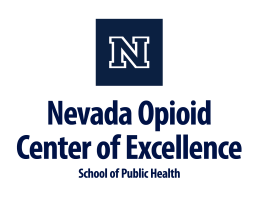NOCE uses the web-based videoconferencing software called Zoom for all of our live webinar events. Below you will find instructions on downloading this FREE videoconferencing software for the variety of devices you may use to join us.
For Desktop PC’s and Laptops
- Open an Internet browser and go to https://zoom.us/
- Scroll to the bottom of the page and click “Download”
- On the next page, click “Zoom Client for Meetings”
- Click “Run” when prompted – This will allow your computer to download the free videoconferencing software
For Apple Devices (iPad and iPhone)
- Open the App Store on your device
- Search for “Zoom Cloud Meetings”
- Install the first option on the list (you will need to enter your Apple ID and password to download the free app to your device)
For Android Devices (Tablets and Smartphones)
- Open the Google Play app on your device
- Search for “Zoom Cloud Meetings”
- Install the first option on the list
Zoom Meetings versus Webinars
- CASAT Learning offers two types of live online events, Zoom Meetings and Zoom Webinars.
- Zoom Meetings often have a limited class size and are designed to be a collaborative event with all participants being able to turn on their video and audio, and see who else is in attendance.
- Zoom Webinars are designed so that the host and any designated panelists can share their video, audio and screen. Webinars allow view-only attendees. Participants have the ability to interact via Q&A, Chat, and answering polling questions.
- Refer to the course description or your final confirmation email to determine what type of event you have registered for. For Zoom meetings, it will be noted in the presentation description that access to webcam and audio is required.
Technology Requirements for Zoom Webinars
- Desktop Computer, Laptop, Tablet, Smartphone, or Landline*
- Internet Connection – It is important to note that the audio and video quality directly correlates with the quality of your internet connection.
- *If you are joining by telephone an internet connection is not required. You will need the teleconferencing number provided in your final confirmation email.
- For more details on Joining and participating in a Zoom webinar, visit: https://support.zoom.us/hc/en-us/articles/115004954946-Joining-and-participating-in-a-webinar
Technology Requirements for Zoom Meetings
- Desktop Computer, Laptop, Tablet, or Smartphone
- Webcam – Most laptops, tablets, and smartphones have built-in webcams.
- Internet Connection – It is important to note that the audio and video quality directly correlates with the quality of your internet connection.
- For more details on Joining and participating in a Zoom meeting, visit https://support.zoom.us/hc/en-us/articles/201362193-Joining-a-Zoom-video-call